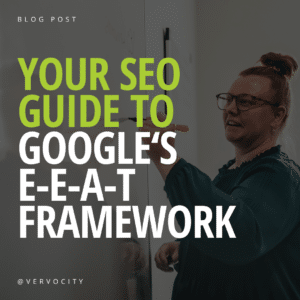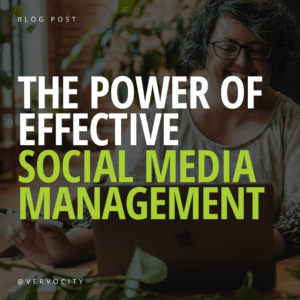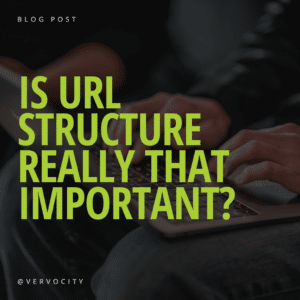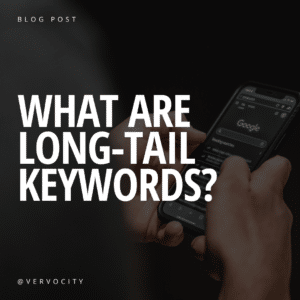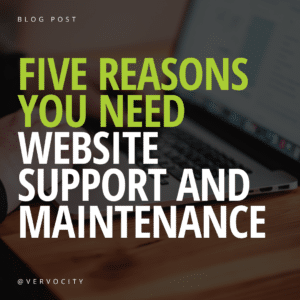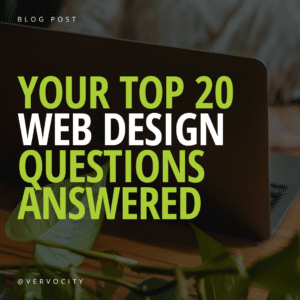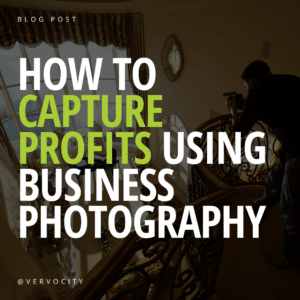Facebook has made the art of paid advertisement very dynamic. You have many options to choose from when setting up an ad. We’re here to walk you through ad campaign setup, boosting a post, and promoting a page. These are the basic and primarily used features in Facebook advertising.
Campaigns
The best way to set up paid Facebook ads is by establishing a campaign in your Ads Manager. With this method, you have access to many more customizable options for creating your ads.
To begin, navigate to your business’s Facebook homepage and look for the “Promote” button in the list of navigation links on the left side of the page.
Find the “Go to Ads Manager” link low on the page and click on it.
Now you’re ready to create your ad. Click on the green “Create Ad” button.
Here’s where we get to the nitty-gritty.
First, pick your Campaign Objective from the list. Choose from brand awareness (reach users who are likely to be interested in your brand by keyword), local awareness (reach a geographic audience), traffic (send users to a destination on or off Facebook), engagement (post engagements, page likes, event responses, or offer claims), app installs (get users to download your app), video views (if you’re sharing a video), lead generation (collect lead info like emails), conversions (drive users to do something on your website or app), product catalog sales (show products from your Facebook products catalogue), and store visits (reach a geographic audience and drive them to you in person).
Second, adjust your ad set, by selecting the right page for your ad to appear on, creating or picking an audience to target (using a location, age, gender, language, demographic and more), and set your budget and schedule. Set your budget by Daily Budget or Lifetime Budget. If you have $100 to spend over the entire campaign, set it as the Lifetime Budget and Facebook will automatically adjust how frequently the ads run each day. If you just know that you want to spend $20 a day for seven days, then use the Daily Budget and your ad will stop running when you’ve reached that limit daily.
TIP: Watch the Estimated Daily Reach counter on the right side of the page as you input your information in the campaign. Experiment with data and watch the estimation go up and down. It is your goal to reach as many people as possible with your campaign.
Third, set up your actual ad. Start with the format. You can pick from a carousel of scrollable images or videos, a single image, a single video, or a looping video slideshow. Then enter the text for your ad and watch the Ad Preview to get the overall picture of what it will look like.
Quickly boost a post
If you’re happy with the way a post is performing, you can boost it as a paid ad straight from the post. Click the Boost Post button on the lower right corner of the post. This is often the quickest and most convenient way to start an ad which makes it a preferred method by many.
Give the post a Post Button to drive clicks. Your options include “Learn More”, “Shop Now”, “Book Now”, “Sign Up”, and more. You’ll then have access to any audiences you’ve previously set up to target, or you can create a new audience. Set your budget and the length of the boost and hit the Boost button to start your ad.
Promote your page
If you’re looking for more page likes or have a page that’s new to Facebook, you might consider promoting your page with a paid ad. This isn’t something that you’ll do every day or even every time you’re looking to run paid advertising, but it is a nice tool to be aware of.
Go to your Facebook page and click on the Promote button on the lower left menu. Click on the Promote Your Page option in the list.
You’ll notice that in the preview window, your ad will come up with “Suggested Page” in the top corner. The ad is relatively simple and uses your cover photo and a bit of text to convey its message.
Customize this ad by writing text under 90 characters. You can upload a different image, select an existing image, or reposition the image in use. Then pick your audience by customizing gender, age, locations, and interests. Finally set your budget and duration of run.
Don’t forget to check out the preview of how your ad will look from the desktop newsfeed, the mobile newsfeed, and the right column. All three look vastly different.
Conclusion
Thanks for reading our Guide to Facebook advertising. Paid social media advertising is a powerful accessory and added boost (no pun intended) to your organic and occasionally viral interactive efforts on Facebook. We’re happy to help you embrace it as a valuable tool for growth.