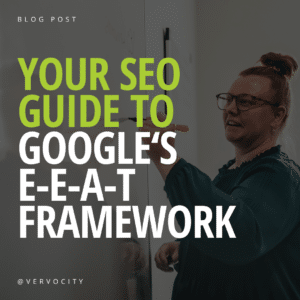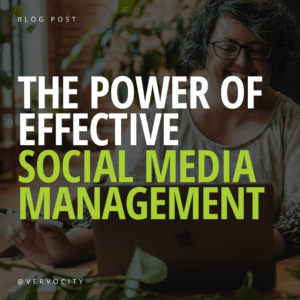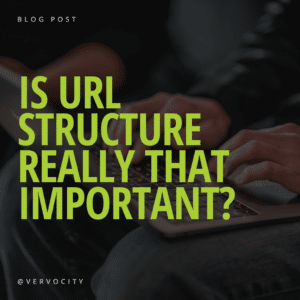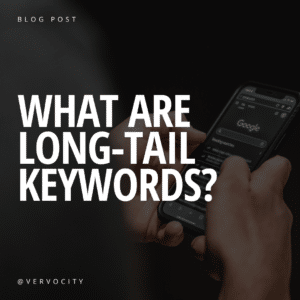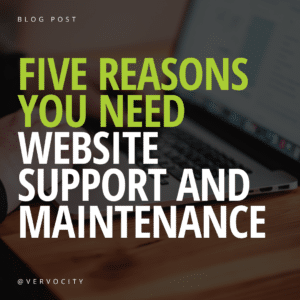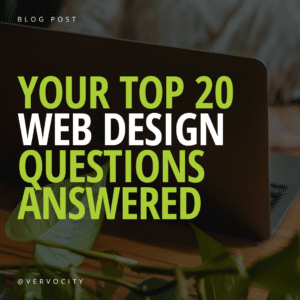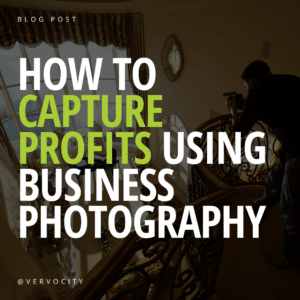Please tell us you’re not using Internet Explorer to read this article. Since Microsoft no longer supports anything older than IE 11, we hope you’re using Firefox or Google Chrome. But hey, there’s another option out there for you now … it’s called Vivaldi. We’ve been testing it for about a month and so far, so good.
You’ve been using the same browsers with all the same features (bookmarks, tabs, address bar search, and more) for a while now, but Vivaldi lets you switch things up. The first real stable release of the browser took place on April 6, 2016, and it immediately touted some great features including high-level customization, mouse gestures, quick commands, tab stacks and tiling, powerful bookmarking capabilities, note-taking, and more.
We jumped on board and started putting Vivaldi to the test. We’re obviously online testing websites, handling e-marketing, and building websites all day long, so who better to give you a review! The following are a few observations for you.
Customize away
You can customize quite a few things about the look of your Vivaldi browser in its preferences. Choose a light or a dark interface color and then make your tabs stand out with color if you’d like. Your start page, or speed dial page, can have a custom background of your choice, too.
Tabs, tabs, and more tabs
It really gets fun when you start to customize your tabs. They don’t just have to go across the top with Vivaldi. Choose Left, right, or even bottom. You won’t forget which tab you’re in because if you hover over each, you’ll see a thumbnail of the content on the page.
Pages from the same website can be stacked in one tab with a drop down to select on the page you need. These features really set Vivaldi apart from other browsers. It does take some getting used to when you change the whole look and feel with customization, but we think it’s worth it.
Highlight: Rocker gestures and quick keys
Want to go back in your browser history? Press your right mouse button followed by your left mouse button! Pretty cool, huh? This feature is a great addition to quick command keys. We navigate from tab to tab, find content on the page, reload pages, and more using quick command keys, so the rocker gestures are a hit.
Highlight: Notes
For those of us that review websites, notes are awesome! We also see how students and others in education might really jump on these. Another use might include taking notes in meetings while you have your laptop out … just saying!
More than a little sluggish
If you’re just using one or two tabs, the Vivaldi browser might be able to keep up. Much more than that and you’ll experience delays in load time. The loading progress shows in your address bar, but it really doesn’t seem to have a correlation to the actual loading of the page. We hope Vivaldi tries to fix this issue, because across the Internet, it is getting a lot of complaints.
Other little annoyances
We miss the ability to drag a tab out to be its own browser window. You can still do it, but you have to right click on the tab and select Move To/New Window.
When you hit Command F1 on an iMac, it does what it’s supposed to do and it brings up a cheat sheet of quick commands, but watch out … it also changes your resolution preferences. We have more than one monitor and suddenly they are mirroring each other and not holding their own resolution.
Our conclusion
This is a great browser for the geek in all of us. We were ready for something different, and Vivaldi is a nice option in web browsers. We recommend you give it a try and see for yourself. We’ll keep our eye on Vivaldi … we look forward to future developments!